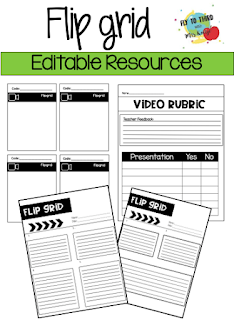|
| GO TO BOOMLEARNING NOW! |
I have fallen in love with Boom Cards. Why? Here are my top 3 reasons.
1.) Teacher Control- the teacher has total control over the content he/she wants to have their student's practice. You can customize your own decks of cards or purchase pre-made ones for the unique learning needs of your students!
2.) Highly Motivating for Students- Students earn coins and badges as they work through decks. Your students will get immediate feedback and they can pace themselves at their own rate of learning.
3.) Quick Prep- You can go paperless with Boom. That means no copying, laminating or printing. This is interactive learning that is ready to go. You can use boom on an interactive whiteboard or tablet of any type.
Want to Learn More>>>>> CLICK HERE<<<<<<<<<<< To be directed to boom learning.
Fly to Third Store now carries Boom Cards for reading strategies